How to turn Geez On/Off
Run GeezIME using the desktop shortcut icon, or open it from the start menu
or the start screen depending on the version of Microsoft Windows on your
system.
Then you can use one of the following methods to turn Geez State on/off:
1. Press Control + Shift on the keyboard.
2. Double click the GeezWidget.
3. Double click the GeezIME icon in the taskbar or system tray.
4. Select 'Geez On\Off' from GeezIME menu.
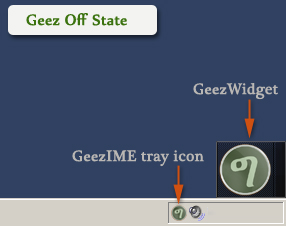

How to activate voice and navigate around text
Press and release SHIFT Key while GeezIME is turned on, and the previously
typed character will be uttered.GeezIME also has a voice supported
basic backward and forward text navigation feature, which lets you move
around a considerable amount of the most recently outputted text. That is,
you can navigate backward/forward around the text using Left/Right arrow
keys, respectively; and hence, spell out the characters or even modify,
remove, add new text and finally navigate back and continue. All these can
be done without losing the voice support, provided the conditions listed
below are met.
Basically, navigating around and reading text on screen is not a
feature of input method editors but that of specialized accessibility
programs known as Screen Readers. Whereas GeezIME is an input method editor,
not a screen reader, the text navigation feature here in GeezIME is not at
all meant to be a complete text reading service, but rather to provide some
assistance to the visually impaired people in giving them an indication of
the Ge'ez text being typed, enhancing their capacity to edit text.
To successfully navigate typedtext with voice, the user can
move around the text using the Left/Right arrow keys only.
Please do not the mouse pointer or even UP/DOWN cursor keys,
the effect of such actions is unpredictable from the point of view of an input
method editor, therefore, GeezIME will simply cancel voice assistance in such cases.
Text that can be navigated include all Geez and English letters, numbers,
symbols, Space, Tab, new lines(Enter key). In addition, the
navigation service also allows use of SHIFT, Caps Lock, Num-Lock,
BACKSPACE, DELETE and CONTROL Keys. However, voice assistance will
be canceled or should not be considered accurate after the use of such keys
as ALT, ESCAPE, Function Keys(F1-F12), HOME, END, INSERT, PAGEUP,
PAGEDOWN, UP/DOWN arrow keys, in general, keys with special meanings
will cancel voice support.
How to show/hide the Geez widget
Right-click on tray icon or GeezWidget itself, then, select
'GeezWidget' from the menu.

How to make GeezIME start with Windows
Right-click on the GeezIME tray icon or Geez Widget and click
'Start with Windows' to make sure it is checked.
The same procedure is used to turn off the feature.
Setting this feature allows GeezIME to start automatically
every time Windows starts. This is a recommended setting
if you use Geez quite often. Otherwise the application can
always be started from the icon on Desktop or using the programs menu when
the need arises.
How to close/exit GeezIME
There is only one way to close GeezIME:
Right click on the GeezIME tray icon or Geez Widget and select 'Exit' from
the menu.
The Sticky Key situation
Based on default configuration of the Windows operating system, if the Shift
key is pressed 5 times, a prompt shows up asking whether to turn on the
Sticky keys feature, as show in the picture below.
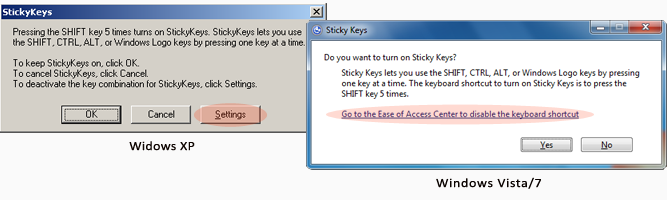
The sticky keys feature lets you use the SHIFT, CONTROL, ALT or WINDOWS Logo
keys by pressing one at a time instead of holding them down as usual. But
this prompt can be disturbing if you would like to use the voice feature of
GeezIME which also uses the Shift key to utter characters.
The following steps can be used to disable this shortcut, and hence, the
prompt will not appear next time you press Shift key 5 times.
In Windows XP:
In the prompt shown above click the Settings button, then you will see the
following window, again click Settings button and in the new window
uncheck the "Use shortcut" option.

In Windows Vista/7/8/10/11:
In the prompt shown above, click "Go to the Ease of Access Center to disable
the keyboard shortcut". This will open a window show below, in this window
find and uncheck "Turn on Sticky Keys when SHIFT is pressed five times"
option.
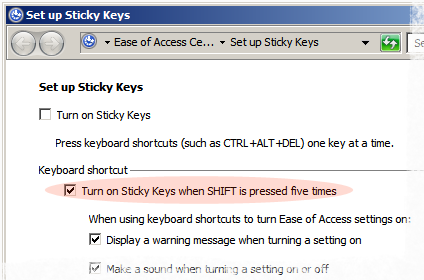
The changes made here can be reverted back to their old state by exploring
to the respective windows using the control panel.
|